As a Python module, MyoFInDer can be installed on almost any computer able to run a version of Python between 3.10 and 3.14. It is in particular fully supported on Windows 8 and later, and on Ubuntu 18.04 and later.
Because the installation and use as a Python module might not be straightforward for every user, a very basic Windows installer is also provided for convenience.
MyoFInDer’s installation takes around 6GB of disk memory on Linux and macOS, and 6GB on Windows. It uses around 1GB of RAM when running, and might use up to 100% of the CPU. For a good performance, it is advised to have at least 8GB of RAM on your computer, and 4 CPU cores or more. It is also recommended not to run MyoFInDer along with other CPU-intensive applications, like image-processing software.
Index of the Installation page :
1. On Windows
1.1 Install Python
On Windows, Python is not natively installed. You can first check if it is
already installed on your machine by typing python --version in a terminal.
In case of failure you get a message similar to :
C:\Users\User>python --version
'python' is not recognized as an internal or external command,
operable program or batch file.
Otherwise, you get a message displaying the installed version of Python :
C:\Users\User>python --version
Python 3.10.1
To open a terminal on Windows, you can search for the program called Command Prompt (sometimes abbreviated cmd) and execute it. This terminal is the one used in the presented code snippets. Alternatively, a more advanced terminal program called Windows PowerShell can also be used.
If Python is not installed, or if the installed version is not between 3.10 and 3.14 you need to install a Python version between 3.10 and 3.14. To do so, you have several possible options. The two most convenient ones are described here.
1.1.1 Install Python from an installer
On Python’s website you can find .exe Windows installers for a number of Python versions. Select the one you want (preferably a stable release), download the installer, run it, and follow the instructions of the installation wizard. Make sure to check the Add python.exe to PATH checkbox.
Once Python is installed, you can double-check the installation by running
again python --version.
1.1.2 Install Python from the Microsoft Store (not recommended)
All the maintained versions of Python are available for installation in the Microsoft Store application. This is the easiest way to install Python on a Windows machine, provided that your administrator does not restrict the software catalogue of the Microsoft Store.
Simply search for the Microsoft Store application, start it, search for Python, and install the desired version.
Once Python is installed, you can double-check the installation by running
again python --version.
Some users have reported that MyoFInDer might not install with Python obtained from the Microsoft Store. The previous installation method should therefore be preferred.
1.2 Install the C++ Build tools
On Windows only, some extra tools need to be installed before installing MyoFInDer. These extra tools are necessary for successfully installing one of the dependencies, and are not optional.
First, go to the Microsoft C++ Build Tools website and download the Build Tools. When starting the downloaded program, you will be asked to choose features to install from a list of possible options. In the Individual Components tab, select the necessary features as shown on the picture below. Select a correct SDK (Windows 10 or Windows 11) depending on your OS version ! Also, for the MSCV, select the one ending with x64/x86 build tools (Latest), it won’t necessarily be the v143 one as shown on the picture. Then, click on Install and wait for the installation to complete. This step requires about 3GB of available disk space.

1.3 Installation of MyoFInDer using the Windows installer
For convenience, a basic installer is provided for Windows users. It requires a compatible version of Python and the C++ build tools to be installed, as described in the previous section.
This installer makes user’s life easier by :
- Handling the installation of the MyoFInDer Python module
- Adding Desktop and Menu Bar shortcuts for starting MyoFInDer
- Managing the Windows internals for a clean installation as a regular application
Note that the program executed by MyoFInDer is the exact same using the command-line installation and using the Windows installer. The installer only handles steps that might prove difficult for some users, and provides easier ways to start MyoFInDer.
To run the installer, just double-click on the myofinder.msi file and follow
the displayed instructions. MyoFInDer is always installed at the user-level, so
that no admin privilege should be requested in most cases. Depending on your
configuration, you might still have to enter an administrator password
at some point. During installation, the required Python modules and MyoFInDer
will be installed automatically. A console should appear, in which a number of
messages will be displayed. This steps requires a working internet connection,
and can take up to 5 or even 10 minutes. Be patient even if the display
seems stuck, your computer is likely working just fine! The displayed console
should look similar to:
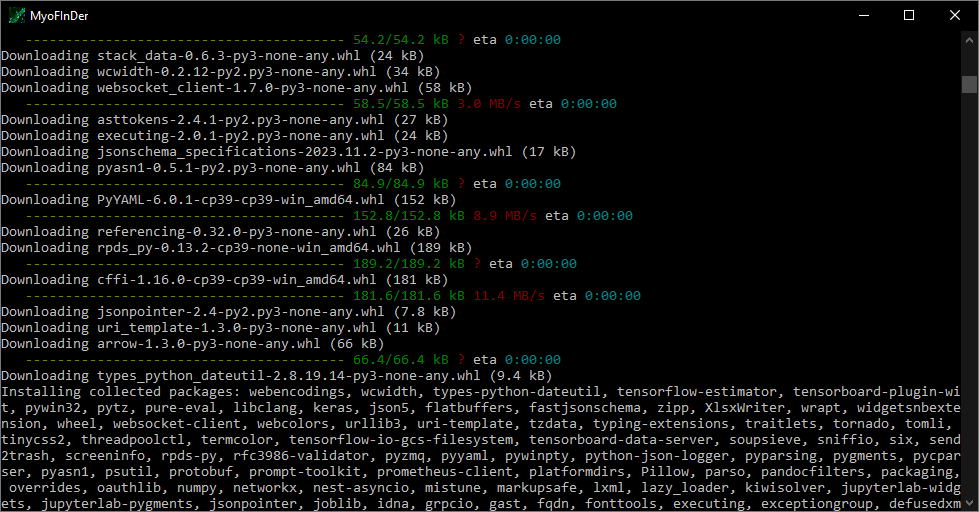
If this step fails, an error message will be displayed in the console and the installation will roll back. To give you a chance to copy the error message and report it as described in the Troubleshooting page, the console won’t close automatically.
The Windows installer can be downloaded here.
1.4 Installation of MyoFInDer from console
In case the provided installer does not work properly, or simply if you prefer
using MyoFInDer from the command-line, it is also possible to install it
using pip like any other Python module.
1.4.1 [Optional] Deploy a virtual environment
The commands below are intended for experimented users who know what they’re doing ! Do not try to run them unless you understand what they do ! For Windows users, the installation using the Windows installer is recommended. If you face any problem with the installation and don’t know what to do, please refer to the Troubleshooting page or get in touch with the maintainer.
It is recommended to install MyoFInDer in a virtual environment to avoid conflicts with other Python packages installed at the user level. This step is however not mandatory and MyoFInDer can also be installed directly at the user level.
To create a virtual environment called venv, simply run the following
command at the location of your choice (here in the Documents folder) :
C:\Users\User>cd Documents
C:\Users\User\Documents>python -m venv venv
Use the
cdcommand to navigate to the desired location for your virtual environment.
A new folder called venv is created, containing more or less the following
elements (depending on your platform) :
C:\Users\User\Documents>dir venv
06/23/2023 02:16 PM <DIR> .
06/23/2023 02:16 PM <DIR> ..
06/23/2023 02:16 PM <DIR> Include
06/23/2023 02:16 PM <DIR> Lib
06/23/2023 02:16 PM 116 pyvenv.cfg
06/23/2023 02:16 PM <DIR> Scripts
1 File(s) 116 bytes
5 Dir(s) 12,378,255,360 bytes free
Once the environment is set, it needs to be activated before proceeding to the next step :
C:\Users\User\Documents>venv\Scripts\activate.bat
(venv) C:\Users\User\Documents>
Note that if you run the console from another location, you have to adjust the path to your virtual environment accordingly :
C:\Users\User><Path to your venv>\Scripts\activate.bat
(venv) C:\Users\User>
Where <Path to your venv> is the path to the created virtual environment.
1.4.2 Install MyoFInDer
The commands below are intended for experimented users who know what they’re doing ! Do not try to run them unless you understand what they do ! For Windows users, the installation using the Windows installer is recommended. If you face any problem with the installation and don’t know what to do, please refer to the Troubleshooting page or get in touch with the maintainer.
Once the correct version of Python is installed, MyoFInDer can be installed
using the pip module :
C:\Users\User>python -m pip install myofinder
Or if installing in a virtual environment :
(venv) C:\Users\User>python -m pip install myofinder
The console should display progress bars corresponding to the installation of various Python modules. You can then check if MyoFInDer is correctly installed by running :
C:\Users\User>python -c "import myofinder; print(myofinder.__version__)"
1.0.0
Or if installed in a virtual environment :
(venv) C:\Users\User>python -c "import myofinder; print(myofinder.__version__)"
1.0.0
2. On Linux and macOS
On Linux and macOS, MyoFInDer can only be installed as a Python module using
pip. Therefore, a very basic knowledge of Python and command-line terminals
is required, as this page is not meant to be a Python tutorial. In particular,
users are expected to know how to open a terminal in their OS, how to navigate
through the folders in the terminal, and how to execute a command in the
terminal. Note that in all the command-line snippets given below, the entire
console is displayed as it would appear in the default terminal of Ubuntu 22.04
with an XFCE desktop environment. The actual command to type in your terminal
is the part of the line located after the $ symbol. The lines that do not
contain a user@machine:~$ header represent the output of the commands, and
you should therefore not try to type and execute them !
2.1 Check your Python version
On both Linux and macOS, Python is natively installed. In a terminal, you can check the current version of Python as follows :
user@machine:~$ python --version
Python 3.10.6
Or, in cases where both Python 2 and 3 are installed :
user@machine:~$ python3 --version
Python 3.10.6
To open a terminal in Linux and mcOS you can simply search for the Terminal application in the application menu. On Linux, you can also type CTRL+ALT+T.
If the current version of Python is not between 3.10 and 3.14, you will need to install another version matching the specification. This can be done using pyenv on macOS, or other workarounds in Ubuntu.
2.2 [Optional] Deploy a virtual environment
In this section, replace python with python3 or python3.x
(9<=x<=13) if necessary.
It is recommended to install MyoFInDer in a virtual environment to avoid conflicts with other Python packages installed at the user level. This step is however not mandatory and MyoFInDer can also be installed directly at the user level.
To create a virtual environment called venv, simply run the following
command at the location of your choice (here in the Documents folder) :
user@machine:~$ cd Documents
user@machine:~/Documents$ python -m venv venv
Use the
cdcommand to navigate to the desired location for your virtual environment.
A new folder called venv is created, containing more or less the following
elements (depending on your platform) :
user@machine:~/Documents$ ls venv
bin include lib lib64 pyvenv.cfg
Once the environment is set, it needs to be activated before proceeding to the next step :
user@machine:~/Documents$ source venv/bin/activate
(venv) user@machine:~/Documents$ █
Note that if you run the console from another location, you have to adjust the path to your virtual environment accordingly :
user@machine:~$ source <Path to your venv>/bin/activate
(venv) user@machine:~$ █
Where <Path to your venv> is the path to the created virtual environment.
2.3 Install MyoFInDer
In this section, replace python with python3 or python3.x
(9<=x<=13) if necessary.
Once the correct version of Python is installed, MyoFInDer can be installed
like any other package using the pip module :
user@machine:~$ python -m pip install myofinder
Note that a working internet connection is required for this step, and that it might take up a few minutes for this step to complete.
Or if installing in a virtual environment :
(venv) user@machine:~$ python -m pip install myofinder
The console should display progress bars corresponding to the installation of various Python modules. You can then check if MyoFInDer is correctly installed by running :
user@machine:~$ python -c "import myofinder; print(myofinder.__version__)"
1.0.0
Or if installed in a virtual environment :
(venv) user@machine:~$ python -c "import myofinder; print(myofinder.__version__)"
1.0.0
Note that tkinter might not be distributed by default with Python, you might have to install it manually. On Ubuntu, that can be done by calling
sudo apt install python3-tk.
3. GPU-acceleration
The TensorFlow library that runs the AI model used by MyoFInDer supports GPU acceleration. When it is enabled, it can drastically improve the computation speed of the module by performing the calculations on the GPU rather than on the CPU. Depending on your machine, you might however not be able to enable GPU acceleration.
The first requirement is to have a machine equipped with an Nvidia graphic card. If that’s the case, you then need to install the right CUDA drivers for your OS and GPU model. The available drivers can be downloaded here. Finally, you need to install the cuDNN library, again with the correct version for your OS and platform. An installation guide for cuDNN can be found here. Once this is done, GPU acceleration should be automatically enabled when processing images with MyoFInDer.